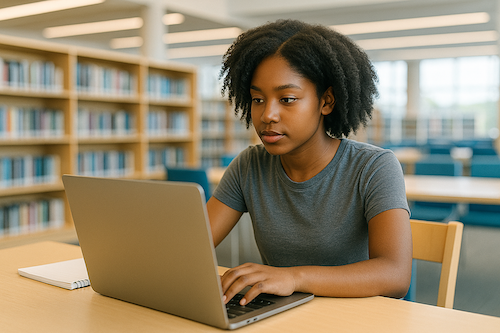In today’s world, it is quite common and necessary for someone to communicate their present location to their friends or family. Some individuals send it to their loved ones to give them peace of mind. Others send it to let the other person know where they are so that they may meet in the same location. We’re all aware that we can disclose our location using almost any of today’s main social networking apps—Facebook, Twitter, Instagram, WhatsApp, and so on.
But did you know that you can also use Snapchat to broadcast your current location with your relatives and friends? It’s quite simple to use, and it’s particularly useful for people who don’t use other social networking applications to broadcast their positions.
According to The Times Of India, Snapchat users may share their live location with any of their friends for a certain amount of time, ranging from 15 minutes to a few hours. Snapchat claims that users can opt out of broadcasting their location without informing the other party. The Snapchat function will only work if you actively allow it; otherwise, it will be disabled by default, and you won’t be able to share real-time whereabouts with all of your Snapchat pals.
For the first time, Snapchat is making this functionality available to all users. When using the app, though, users already have the option of allowing friends to see where they are. Snapmap is extremely popular, with 250 million Snapchat users using it each month.
This appears to address any possible privacy issues that the additional feature could raise.
Here’s how you can turn it on –
1. Just go to your friend’s profile.
2. Scroll down to find the option to Share My Live Location. On Snapchat, a pop-up will appear advising you about the new function.
3. Tap ‘Sounds Good’ after that.
4. Select the time frame for which you wish to share your whereabouts with others (from 15 minutes to 8 hours).
5. You’ll get a confirmation that says ‘Allow All The Time,’ which means Snapchat will update your location in the background while you’re sharing live video. It will then give you the choice of going to your settings and choosing whether to ‘Allow It All The Time’ or ‘Allow It Only While Using The App.’
6. Lastly, your Bitmoji will have a Live icon that is hidden from other app users.
Cover Image: Unsplash
:max_bytes(150000):strip_icc()/HDC-GettyImages-1181672880-baac88ca08e44378bff05ecd1cbff887.jpg)