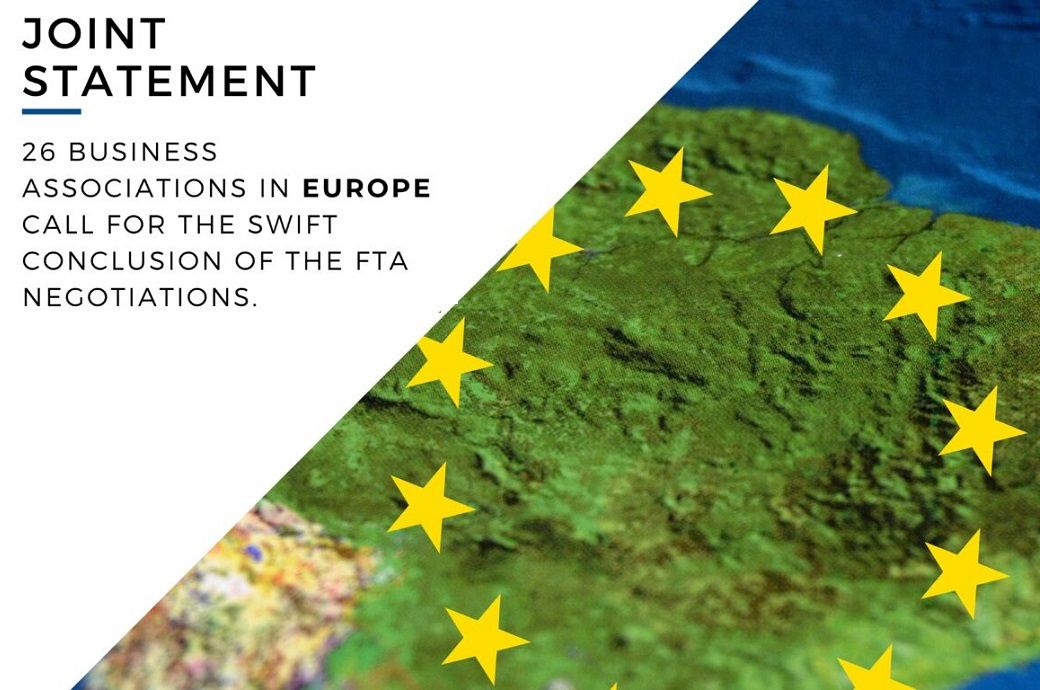There is nothing quite as thrilling as logging into your Netflix account on a new device.
Airbnb has a smart TV? Log me the heck in. Friend doesn’t have an account and I need to yell about Bridgerton? PASS THE REMOTE, BABY. Add it to the iPad, the phone, the game systems… but while taking the joy of Netflix everywhere is a blessing for which we are grateful, there comes a time when everyone must log out to protect their account. That can be a little confusing.
Here’s how to do it no matter which device your using.
Browser
This one is the easiest, but at this point it’s probably where you use Netflix the least. Just click on your profile icon in the top right corner, then select “Sign Out of Netflix” from the dropdown.

In-browser Netflix is also the only place you’ll find the essential time-saving option of signing out of all your Netflix-connected devices at once. A crucial security feature that kicks everyone using an account back to the sign-in prompt with one click. Just click “Account” in that same drop-down menu as above and you’ll see a “Sign out of all devices” link listed under the Settings section on the next page.
Tablets and mobile devices

These are straightforward too! Similarly, they involve clicking on the profile icon and selecting Sign Out from a dropdown menu. On a tablet, this same menu appears under the three lines of the “More” menu.
Smart TVs, app devices, and gaming systems

Since these are some of the hardest devices to log into Netflix on, it follows that they’re the most challenging to sign out of. Here’s what you need to know for that immensely stressful moment when you cannot find the sign out option and are about to hand the keys of your account to an Airbnb host who didn’t even have salt and pepper: Get help.
Netflix has hidden the sign out option under “Get Help” on most devices because only under extreme stress would someone ever want to disconnect their Netflix account from a TV, right? Simply scroll down to “Get Help” on any profile and then “Sign Out of Netflix.” If you click on your profile thumb repeatedly out of frustration, you are not alone.
It’s a little less dramatic on the Apple TV side, where recent models allow you to sign out under “Settings.” Just scroll down the left side menu on any profile and click through. Makes sense!
For PlayStation, select “O” on your controller, then the gear icon. You’ll have the option to sign out there.
It’s fine, you’ll be back.


:max_bytes(150000):strip_icc()/Health-GettyImages-1472663157-e796d227c3f643af8b3ec2dd328d4ad7.jpg)